If you are seeing that dreaded spinning rainbow wheel from your Mac or the inverted hourglass icon from Windows, then you may have a slow running computer that needs a little housework. It’s easy to get bogged down in files, pictures and duplicate downloads and all of these can seriously slow down the performance of your computer. Following are some great tips for deep cleaning your computer so you can have it running in tip-top shape once again!
Get Started Cleaning Out Your Computer!
Clearing Duplicate Files
You might be shocked to know that duplicate files take up a lot of your storage space so it’s important to get rid of them. Whether it’s mp3 files you might already own or multiple downloads of the same file, the best way to identify these files is through a third party app that scans for the duplicate files in all your folders and then allows you to review and delete as you see fit.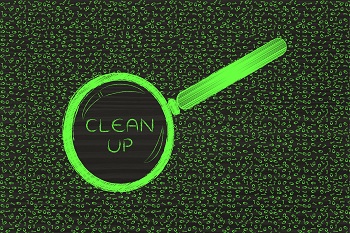
For Mac users, search the app store for “duplicate file cleaners.” We recommend one called Duplicate Detective for only a couple of dollars. There is also a version for iPhoto so you can get rid of all those duplicate pictures.
You can do all this manually, but why would you? These apps save you time and get the job done right!
For Windows users, we like Duplicate Cleaner, which doesn’t cost anything. There are versions for normal files, music files and photo files. Many of these apps will also flag photo files for example, that have been edited in some way and allow you to choose the one you want to delete.
Clearing the Cache
This is important because your cache creates lots of small files which are temporary as you run various programs. It stores them so you can get to what you need faster if you come back to it. Clearing all these files out from time to time is a good idea and a very good way to do some basic digital dust-bunny clearing!
For Macs, you’ll go to Disk Utility. Click on First-Aid > Repair to scan your hard drive. Get a good Mac Cleaner from the Apps store in order to clear the cache on your system. This will remove all the temporary files and programs that you don’t need and clear up space and let your computer run faster. You can also choose to have it clear your downloads folder but don’t do that unless you are sure or have something in place to save downloads that are important
to you. In our experience, we cleared over 12 GB of space with this app alone!
For Windows, if you are using the Windows 10 version, search for Disk Clean-Up. For Windows 8, you’ll go to the Control Panel to find it. On older versions, you can find it in Systems Tools.
Clean Out Your Downloads Folder
Your downloads folder should be cleaned out regularly! It can hold everything from e-tickets you’ve purchased, PDF files of receipts and other documents you just don’t need any longer. Whether you are on Macs or Windows, open up your downloads folder and take the time to go through it. You can do this by category to make it easier. Move all unwanted files to the Trash (Mac) or the Recycle Bin (Windows). Once you are finished, be sure to go back and empty the trash bins to free up all the space.
In our next article, you will learn how to sort photo, video and music files. You can leave those alone for now until you’re ready to deal with them!
Let Tech Sentries help you keep your computer running at peak performance! We take care of all the necessary backups to keep you safe and protected from all types of viruses and malware. Call us today to see how easy it is to have the best protection available!

