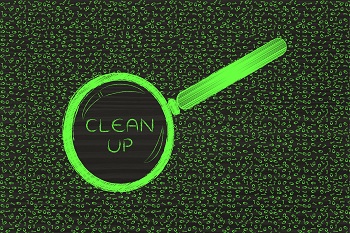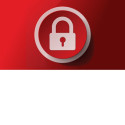Ten Computer Repair Myths

If you’re like most of us, it’s hard to know what’s fact and what’s fiction when it comes to computer repair. We thought we’d take some common myths and shed some light on what you really need to know.
- Slow computers need to be reformatted. This is perhaps one of the most common myths out there. Just because you have a computer that is running too slow doesn’t mean you need to reinstall Windows! Slow computers can be caused by many things, including lack of hard drive space, malware and viruses or just having too much stuff on it. Unused software takes up a lot of space and can bog down your machine. We don’t reformat computers in our shop unless it’s a last resort!
- My computer is running slow so I need to buy a new one. We would never tell you not to buy a new computer if you want one, but you don’t have to do that just because your current one is running a bit slowly. Computers don’t run slow simply because they are puckering out. There’s usually a reason that is very fixable. Allow a professional computer repair company to look at your old computer before jumping into the decision to spend money on a new one. You might be surprised what can be done!
- If I have a Mac, I won’t get a virus. Let’s be clear—Macs are NOT immune to viruses. It’s true that in the early days of Mac, viruses weren’t able to handle their operating system. However, Mac’s OSX and iOS now are more vulnerable as cyber hackers have come up with viruses that can, indeed, infect Mac computers.
- Windows Firewall is all you need to stay safe. We wish this were true, but alas, it’s not so. Windows firewall is excellent and goes a long way to protect your computer, but it isn’t enough. To avoid problems, it’s imperative that you also have a good antivirus software and malware protection.
- Windows Defender is built into Windows, so it’s always the best. We hear this one a lot and felt the need to shed some light on this myth. While Windows Defender is good, there are still other third-party antivirus software programs that are superior. To get the absolute best antivirus protection, talk to Tech Sentries! We’ve got your back.
- You need new memory to keep your computer from continuing to crash. This is outrageous to assume that faulty RAM is the only reason your computer crashes. There are many things we look for, including updates gone wrong, Windows errors, conflicts with software and several other issues that a good computer repair shop will know to check for.
- Name brand parts always last longer and work better. This can be true of many things, for sure. However, when it comes to computer parts, the main difference is the quality control and tech support offered by branded parts. Often, the parts are made under the same roof as the generic parts and have the same standards of production. Branded parts do not always work better or longer.
- You should always drain the battery in your laptop to get the longest charge. While this may have been true in the early days of laptops, it is no longer the case. Older batteries were made of Nickel-Metal-Hydride and it was thought that draining the battery was necessary to keep your battery working longer. Today’s laptop batteries are made from lithium ion and work the opposite. Draining your lithium battery before charging will actually cause it to resist charging over time. The answer here is to charge your battery whenever you feel like it, no matter how drained it is.
- Wipe your hard drive clean with a magnet before you sell them. Here’s the truth—it doesn’t work. It worked back when we still used floppy disks, but this is no longer the case. The only way to securely wipe your hard drive clean is by employing specific software that overwrites several times over each memory sector.
- You’re completely safe online as long as you’re in private or incognito mode. This is a big one and it’s completely untrue. Private mode will prevent you being tracked on your own computer, but it will not prevent you from outside tracking or from hackers, viruses or malware. Private mode does prevent the browser you are using from using any cookies or creating data from your searches. If you are on a network computer at work, your employer may still be able to track your online searches, so it’s important that you stay safe and avoid any websites that could cause problems for you, whether you are in private mode or not.
For more computer repair myths, stay tuned to our blog! Tech Sentries is the best protection on the market today!
Got questions? Call us at 843-282-2222!







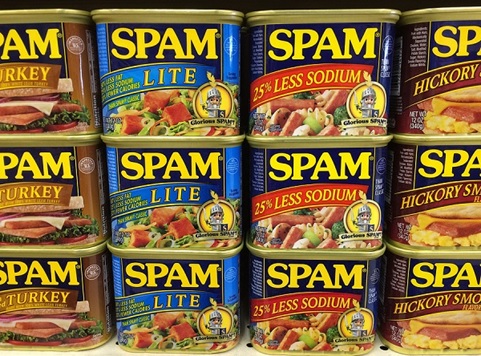

 Just when you thought it was safe in the water … Well, you know the rest of the story.
Just when you thought it was safe in the water … Well, you know the rest of the story.